Your shop sends many messages throughout all the steps of registration and placing an order. You can configure how these messages will be sent.
- Send email to. This is a front-end setting. At the end of the checkout process, a client can leave a message to your staff. You can choose to whom this message will be sent by selecting from the drop-down list. To add more addresses, you should go to Shop Parameters > Contacts.
- Email parameters: how emails are technically sent. Choose among the three. See below for more information.
- Email format: how email are visually sent. Choose among the three. See below for more information.
- Log Emails. Disable if you no longer want to keep track of the emails sent by your shop, as shown in the Email section above.
Technical configuration
Configure your online catalog to send emails to your customers. The options are:
- Never send e-mails. Keep this setting for testing purpose. Once your shop is public, you should never use this setting.
- Use PHP’s mail() function. This option is the default value and should work for most dealers. In the event that this does not work, then use the SMPT option below.
- Set my own SMTP parameters. In this case, a new section appears, with more fields. The information for these fields should be provided by your web host: mail domain name, SMTP server, SMTP user, etc. Make sure to transcribe exactly what your web host provides you with.
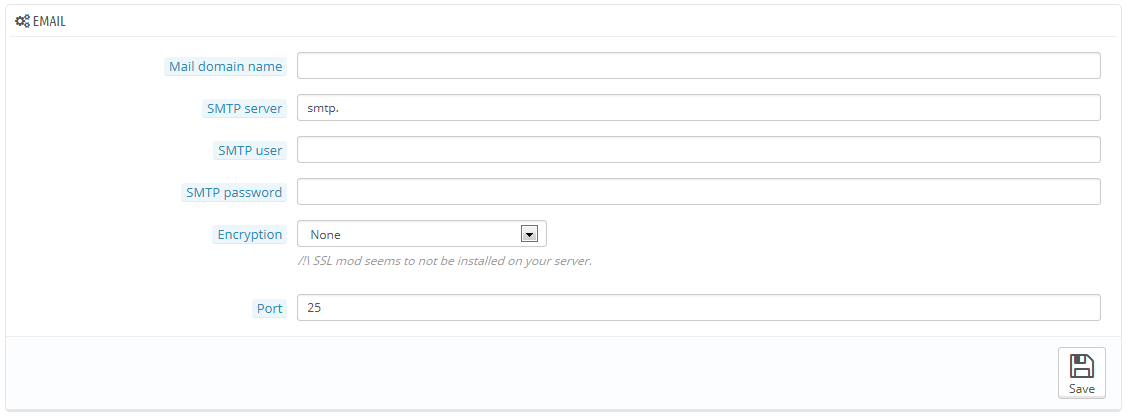
Your email provider can tell you whether or not your username is mandatory, as well as the password information, and the encryption to use.
For example, in the case of Gmail (the email service offered by Google), you might have to enter information such as the following one:
- SMTP server: smtp.gmail.com
- User: my.user.name@gmail.com (example)
- Password: RT22UE87 (example)
- Encryption: SSL
- Port: 465
